Software/Tool Required:
Download Switch v1.05 (link 1)
How to use Switch:
- First add files to the queue by clicking either the 'Add File(s)' or 'Add Folder' button (see image below). They both serve the same purpose, with the difference that the first allows you to choose the files you want and the second enables you to add all the contents of a folder to the queue.
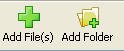
- Now that you have added your files, you need to choose the Output Folder, the folder where Switch will save the converted files. Click the button labelled as ' ... ' (see image below) and choose your desired folder.

- Choose .mp3 (or any format you prefer) as the Output Format from the dropdown menu as shown in the image below.
- Finally, click the 'Convert' button at the top right corner to get the job done.
When you click Convert, a little window (like the one below) will pop up, which shows you what is being done. You can cancel the process by clicking the 'Cancel' button (Dah!). The window will disappear once files are converted.There are many other commercial softwares that can do this task, but some may not be comfortable with the price tag they come with.
I hope you find this tutorial (my first one ever) useful. If I am being ambiguous with my explanation here, feel free to comment or ask questions below. Now that the issue of file format is hopefully resolved, let's get back to downloading some cool music.



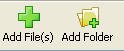

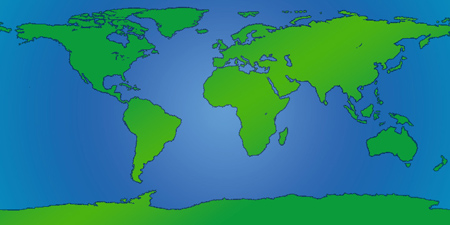
0 Comments:
Post a Comment